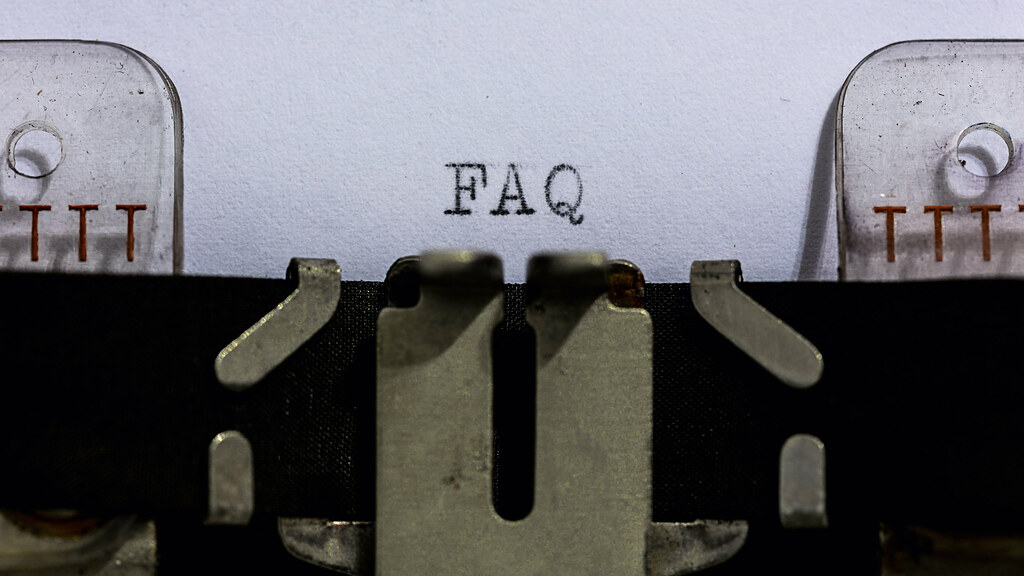FAQs
Find answers to frequently asked questions concerning Brookdale’s Information Technology resources.
- Account Information and NetID
What is NetID?
Your NetID is a username and password you can use to access your Brookdale Email and Office 365 account, Web Advisor Self Service, Canvas, OneCard Account, Library Resources, OIT Help Desk more. You can look up your username and account information using the NetID password management tool. First-time Users must Change/Reset their password before accessing any of the Brookdale Common Sign-On Applications from the MyBrookdale QuickLaunch menu.
Brookdale requires students, faculty, and staff to change their MyBrookdale NetID password at the beginning of each Fall and Spring semester.
Remember to update your mobile devices’ password to continue to receive your Brookdale email on your mobile devices.
NetID allows you to:
Look up your account: look up your username, Brookdale email address, Brookdale 7 digit ID, and your Library access number.
(NOTE: You must know your Brookdale 7 digit ID or your social security number to look up your account information)Change/Reset your password: change/reset your password. First-time users can use the Change/Reset your password link to change/reset their password.
(NOTE: You must know your Brookdale 7 digit ID or your social security number to Change/Reset your password)You can access NetID using the MyBrookdale link located on the top navigation menu of the Brookdale website. Click the MyBrookdale link located on the top navigation menu from any page within the Brookdale website. Select the NetID from the Quicklaunch drop-down menu.
How do I access NetID?
You can access NetID using the MyBrookdale link located on the top navigation menu of the Brookdale website. Select the NetID from the Quicklaunch drop-down menu.
What do I do if I forgot my NetID username?
You can access NetID using the MyBrookdale link located on the top navigation menu of the Brookdale website.
- Click the MyBrookdale link located on the top navigation menu from any page within the Brookdale website.
- Select the NetID from the Quicklaunch drop-down menu.
- Select Look-up my account.
Enter your last name and social security number or 7-digit Brookdale ID.
- Click Next.
- If your account is found in the system, your account information will display.
What if I don’t have a NetID username?
If you cannot find your username using the NetID lookup tool, you have likely not been added to our system. Please contact the Admissions Office at (732) 224-2375.
Will my login ever change?
Your username will not change, but you will be required to change your password. Use the NetID password management application to change your password as per Brookdale’s password policy.
Can I change my NetID password in WebAdvisor Self-Service, Office 365, or Canvas?
No. You cannot change your password in WebAdvisor Self Service, Canvas, or Office 365. The NetID password management system manages passwords. You can access NetID from the MyBrookdale link located on the top navigation of the Brookdale website.
How do I update my NetID Password on my mobile device?
Every time you change your Brookdale NetID password, please update that password (for email and wireless) on all of your mobile devices as soon as possible.
Refer to the following documentation for updating your NetID password on your mobile device.
- Canvas
- What is Canvas
Canvas is the online learning management system used by Brookdale Community College to provide distance learning and enhance the learning experience. You can access Canvas using the MyBrookdale link located on the top navigation menu of the Brookdale website- Click the MyBrookdale link located on the top navigation menu from any page within the Brookdale website.
- Select Canvas from the Quicklaunch drop-down menu.
- Enter your Brookdale email address and NetID password.
For more information regarding Canvas, please contact your instructor.
Can I change my password in Canvas?
No. You cannot change your password in Canvas. Use NetID Password Management to change/reset your password and look up your account information. You can access NetID from the MyBrookdale link located on the top navigation of the Brookdale website.
- Brookdale Email (Outlook Office 365)
How do I access my Office 365 Brookdale email from the web?
You can access the Office 365 Outlook Web App Email from the MyBrookdale link located on the Brookdale website. Select the Email & Apps icon and enter your Brookdale email address and NetID password. Click on the Mail icon on the landing page. For a detailed overview of the Outlook Web App (OWA) interface, view the Office 365 Training Resources.
When I use Firefox, Chrome, or Safari, can I view my Outlook calendar?
Yes, you can use any modern popular browser to view your Outlook calendar from the Office 365 portal.
What browsers are supported in Office 365?
Most commonly used web browsers such as Edge, Firefox, Chrome, and Safari will work well with Outlook Web App (OWA). For security reasons, you should always update your browser to the most current version.
What are the limits to sending and receiving emails?
Message limits across Office 365 options vary. Outlook Client for windows messages is limited to 150MB. Any message or any message with attachments that exceed 150MB will not be delivered. Outlook Web Access messages are limited to 35MB. Any message or any message with attachments that exceed 35MB will not be delivered.
Why am I receiving a Weekly Report of Quarantined Emails from Microsoft?
Office 365 Quarantine is used to mitigate phishing/spamming e-mail issues. Emails that are determined as spam by Microsoft will be quarantined in the Office365 Cloud and not delivered to your mailbox. You will receive an automated weekly report of quarantined emails for review. You can then review the quarantined emails, release any particular email for delivery to your inbox, or report a message “not as junk” to Microsoft for further analysis. You can learn more about quarantine here.
How can I view emails that have been Quarantined?
Emails that are marked as spam by Microsoft are quarantined in the 365 Cloud. You will receive an automated weekly report of quarantined emails for review. You can then review the quarantined emails, release any email for delivery to your inbox, or report a message “not as junk” to Microsoft for further analysis. If you would like to view quarantined emails, log into your Office 365 account using the following link: https://admin.protection.outlook.com/quarantine. Enter your complete Brookdale email address and NetID password, and you will see the quarantined messages.
Can PC and Mac users share Outlook calendars?
Yes, you can share Outlook calendars between Mac and PC users.
Can I get my Brookdale email on my mobile device/tablet?
Yes, refer to the following documentation – Configuring Email on Mobile for Office 365
How do I update my Brookdale Office 365 password on my mobile device?
Please note, you must update your password on your mobile device every time you change your Brookdale NetID password. Follow the steps outlined for your specific mobile device.
- Apps/Office 365
What is Office 365?
The Email & Apps Office 365 Portal includes web-based access to your Brookdale email, calendar, contacts, tasks, OneDrive account, Microsoft Office Web Applications (i.e., Word, Excel, PowerPoint, and OneNote), and several additional applications that you may add on to your account.
How do I access the Brookdale Office 365 Portal?
You can access the Office 365 Online applications using the Email & Apps link from the MyBrookdale menu. Enter your complete Brookdale email address and your NetID password (If prompted with an option, choose “School” or “Work” account). You will be automatically redirected to the Brookdale Office 365 Portal Landing page.
What are Word, Excel, PowerPoint, and OneNote Online?
Word, Excel, PowerPoint, and OneNote Online are web applications that run in your browser. They are the lightweight versions of the desktop applications installed in your Microsoft Office Applications. These applications run on all platforms PCs, Mac, Chromebooks, iPads, and Android tablets. They do not require any plug-in and work in any popular browser, including Firefox, Chrome, and Safari. Office Online saves your documents to your Microsoft OneDrive –Brookdale Community College online storage. For additional information. To learn more, see Get Started at Office.com.
What is the difference between Microsoft Office and the Microsoft Web Applications found on the Office 365 portal?
Brookdale Employee – Your Brookdale-issued laptop or desktop includes Microsoft Office Applications: Word, PowerPoint, Excel, Outlook, and OneNote. You will continue to use those applications to access your email and to create and edit documents.
Office 365 includes a service that provides the ability to create and edit documents online via a web browser, using Microsoft web based Applications (Word Online, Excel Online, PowerPoint Online, and OneNote Online). You can use these lightweight web based applications when working on a computer or laptop that does not have Microsoft Office installed.
What is the difference between using a document in the browser, Word Online, and Word Desktop version?
Microsoft Word Online lets you make basic edits and formatting changes to your document in a web browser. For more advanced features, use Word Online’s “Open in Word” link. When you save a Word document, it is saved backed to the location from where you opened it in Word Online. The document you open in Word Online is the same as the document you open in the Word desktop app, but some features work differently in the two environments. Refer to the following Microsoft Support Article for detailed differences between Word Online and Work Desktop Client: Difference Between Using A Document in the Browser and Word.
How can I collaborate using Office Online Applications?
When you store and share files in your OneDrive – Brookdale Community College and then access them using Office Online, you can collaborate with real-time editing that allows multiple people to edit the same file simultaneously. For detailed documentation on Coauthoring documents using Office Online applications, refer to the following Microsoft Support Article Coauthor Documents Anywhere.
What is included in the Office 365 Mobile Apps?
Office Mobile apps are touch-friendly applications that provide simple but powerful mobile features, are optimized for touch and mobile use, and are built for viewing and light editing from your mobile device. They include Word, Excel, and PowerPoint.
You can use mobile apps on your phone or tablet to quickly edit and view documents and files. You can download the Office 365 Mobile Apps for Word, Excel, and PowerPoint from the Office 365 Portal. For complete download details and instructions, please review the following documentation, Office 365 Mobile App Download Instructions.
Where can I find additional information about Office 365 and the applications in the Office 365 Portal?
For additional information about Office 365 and the Office 365 Portal applications, please refer to the Office 365 FAQs page.
- OneCard
What is OneCard?
The Brookdale Community College OneCard is a multipurpose card. Your OneCard serves as:
- The official Brookdale Community College photo identification card.
- A prepaid declining balance debit card, Brookdale Bucks, used on campus for purchases at designated locations and Pay-for-Print printing and copying services. (Optional)
Click here for more information on the Brookdale OneCard.
- OneDrive
What is OneDrive?
As part of Brookdale’s Microsoft Office 365 license agreement, all currently active Brookdale students and full-time employees have access to a cloud storage account for business. You can use your OneDrive for Business account to store work and school-related files that can be accessed from any Internet-connected computer and mobile devices and share those files with others.
Can I access my OneDrive from the web
Yes, you can access your OneDrive account from the MyBrookdale link located on the Brookdale website. Select the Email & Apps icon. Enter your complete Brookdale email address and NetID password. Click the OneDrive icon on the portal landing page.
How can I collaborate using OneDrive and Office Online Appliations
When you store and share files in your OneDrive – Brookdale Community College and then access them using the Office Online you can collaborate with other people with real-time editing that allows multiple people to edit the same file simultaneously.
What’s the difference between OneDrive for Business that comes with my Office 365 and the consumer (personal) version of OneDrive?
OneDrive for Business (shown as OneDrive – Brookdale Community College) is the cloud storage feature. This 1 TB of additional storage is linked directly to an individual Brookdale user account, managed by the Brookdale Office 365 administrator. When you sign-in to Office 365 using your Brookdale email address and NetID password, you can access your OneDrive – Brookdale Community College account. As long as you are employed at Brookdale or a currently enrolled Brookdale student, you will continue to have access. Therefore, this account should be used to store work-study -related files only.
IMPORTANT: Do not store personal files to your Brookdale OneDrive account. Your Brookdale OneDrive account is active as long as you are currently employed at Brookdale or a Brookdale student who has taken course within the last 18 month.
You may sign-up and access a consumer (personal) OneDrive storage account which is provided free to ANY consumer by Microsoft. This free Microsoft OneDrive account is separate from the OneDrive for Business account and NOT centrally managed by the Brookdale Office 365 Administrator and is NOT accessed using your Brookdale credentials. To create a consumer OneDrive account for personal use, go directly to the OneDrive website, select the Sign-up link, then the OneDrive link.
In the OneDrive – Brookdale Community College account, some file types are prohibited from uploading, and certain characters are restricted in the file name. Also, there are significant limits on the number and size of files you can sync. OneDrive for Business allows a total of up to 20,000 items (folders and files), seriously limiting the amount of data you can store. The maximum size of a file synced via OneDrive for Business is 2 GB. Read the full list of limits on this Microsoft support page.
Synchronizing my files using OneDrive?
Synchronization (or sync) allows you to designate your OneDrive-Brookdale Community College folders to be replicated on your local computer or mobile device. Once you establish sync, you can change a file in OneDrive, and the local copy of the file is updated automatically. Likewise, when you change a local file, it is updated in OneDrive.
Can I upload my files using OneDrive?
As part of your Brookdale Office 365 subscription you get 1 TB of free storage in the cloud to store your files and photos, sync across all your computers, and even edit and collaborate on documents. This cloud storage is OneDrive for Business (will appear as OneDrive – Brookdale Community College).
- School Dude
What is School Dude
SchoolDude is the online ticketing system for all maintenance and facilities requests such as furniture move, garbage pickup, light-bulb replacement, etc. Brookdale Employees can access SchoolDude from the Faculty & Staff navigation link (http://www.brookdalecc.edu/faculty-staff/) from the Brookdale website.
If this is an emergency, please call the Utilities Plant at extension 4444 (on-campus) or (732) 224-2297 (off-campus).
What email address do I use to access SchoolDude
Please use your Brookdale Email address when accessing this system
What is the password for SchoolDude
The password is “facilities”.
- Help Desk Support Ticket
What is ServiceNow?
ServiceNow is OIT’s Help Desk ticketing system for submitting requests and reporting incidents.
How do I submit a Help Desk Ticket?
Email the Help Desk directly at HelpDesk@brookdalecc.edu to submitt a support ticket or Call 24/7: 732-224-2829: Use for emergency issues that require immediate assistance (866) 767-9512.
- VMWare Desktop Virtualization
What is Desktop Virtualization?
Desktop Virtualization is software technology that separates the desktop environment and associated applications from the physical device, the computer, which is used to access the desktop and applications. A virtual desktop is accessible from any computer which has the Virtual Desktop Client installed.
How do I access a Virtualized Desktop?
The Virtual Desktop Client is accessed by clicking on the VMware Horizon icon located on the student workstations in designated labs on campus that support Desktop Virtualization. Virtualized desktop images include the profiles for Computer Science, Psychology, and Writing.
Refer to the following documentation for using the VMware Desktop Client: VMware Access
Yes. Refer to the following documentation for installing and accessing the Virtualized Desktop (VMWare) off-campus
- Self-Service
What is Self-Service?
Self-Service is the web-based information system for students, faculty, and staff at Brookdale. The site provides students with access to their academic, financial, and biographic records as well as the ability to search and register for classes, view class schedules, final grades, and evaluate progress toward their degree. WebAdvisor Self-Service provides faculty with class roster information and provides employees with access to HR and employee information.
How do I access Self-Service – Brookdale Experience?
You can access Self-Service using the MyBrookdale link located on the top navigation menu of the Brookdale website. Additionally, Brookdale Experience provides access to other applications without prompting you for the username and password again.
- Click the MyBrookdale link located on the top navigation menu from any page within the Brookdale website.
- Select the Self-Service from the drop-down menu.
- Enter your Brookdale email address and NetID password.
- Select the Self-Service tile from the Brookdale Experience Launchpad
Self-Service is governed by Brookdale’s Computer Resources, Network, and Facilities Use Regulation.
Can I change my password in Self-Service?
No. You cannot change your password in Self-Service. Use NetID to change/reset your password. You can access NetID from the MyBrookdale link located on the top navigation of the Brookdale website.
- Wireless Access
Is wireless access available in all buildings?
Access to Brookdale’s wireless network is available in all buildings and on all campuses.
For instructions on connecting to any of the three wireless networks, please refer to the following documentation: Connecting to Brookdale’s Wireless Network
I see three wireless networks, which should I choose?
Brookdale Wireless Network supports three authentication and connection methods; Brookdale Secure, Brookdale Open, and Brookdale Guest.
Brookdale Secure is the preferred method for Students, Faculty, and Staff. Brookdale secure provides encrypted connectivity. Login in once with your NetID username and password. The connection will remain available to you while you are on any Brookdale campus. For Faculty and Staff, Brookdale Secure provides secure encrypted access to networked printers, file shares, and administrative applications such as Entrinsik Informer and Perceptive Content Image Now. Colleague is not accessible via any wireless connection.
Brookdale Open is for secure Internet access only. Sponsored Brookdale Guests are required to pre-register before gaining access to Brookdale-Open. Please contact the OIT Helpdesk at 732-224-2829 for registration information.
Brookdale Guest is available in the Student Life Center and Collins Arena on the Lincroft Campus for Self-Registering Guests. It is not available to Brookdale Students, Faculty, or Staff.
For instructions on connecting to any of the three wireless networks, please refer to the following documentation: Connecting to Brookdale’s Wireless Network
Contact the OIT Help Desk 24/7 | Phone 732-224-2829 | Email | Create a Support Ticket | Report Spam
 Bookstore
Bookstore  Self Service
Self Service  Video Library
Video Library