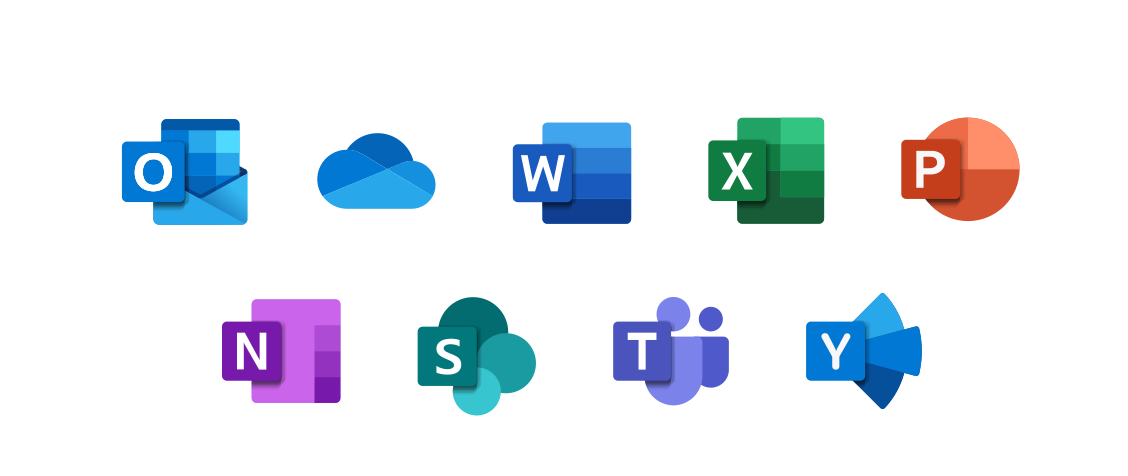Configure Outlook Client on Your Personal Computer or Laptop
You can configure Outlook on your personal computer or laptop to access your Brookdale Office 365 account, including your Email, Calendar, and Contacts.
If you do not already have the Outlook application installed on your personal computer or laptop, you must download and install it.
For detailed instructions on downloading and installing any Microsoft Office product, please refer to the following page: Get Microsoft Office on your Devices.
Adding your Email Account to Outlook
- Launch Outlook
- Go to the File Menu from the Ribbon
- Select Add an Account
- Enter the following information:
- Your Name
- Your complete Brookdale Email Address
- Your Brookdale NetID password
- Click Next to set up the account
NOTE: The Outlook versions listed below are the only ones Microsoft supports for use with Office 365.
- Outlook 2016/2019
- Outlook 2016 for Mac
- Outlook 2019
To determine which version of Outlook you are using, follow these steps:
- Start Outlook
- On the Help menu, click About Microsoft Office Outlook.
Contact the OIT Help Desk 24/7 | Phone 732-224-2829 | Email | Create a Support Ticket | Report Spam
 Bookstore
Bookstore  Self Service
Self Service  Video Library
Video Library