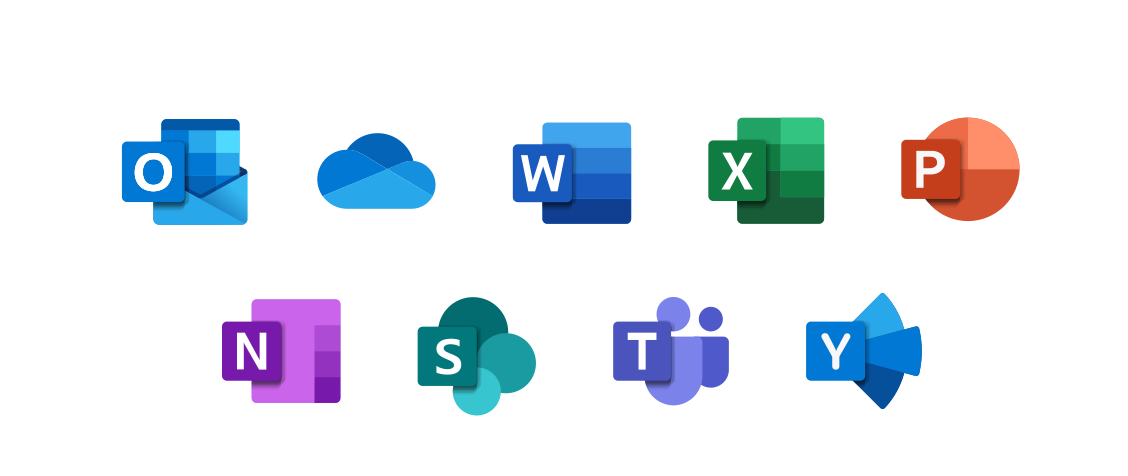How to Report Phishing Emails in Microsoft Outlook
- Outlook Desktop App (Windows & Mac)
New Outlook for Windows
- Open Outlook and select suspicious email.
- Right-click the email or open it on the reading pane.
- Click “Report” in the context menu.
- Select “Phishing” to report the email.
- Alternatively, use the “Report Phishing” button in the ribbon if available.
Legacy Outlook Versions
- Open the email.
- Right-click and choose “Report” > “Report as Phishing.”
- Or go to the “Home” tab, click “Junk”, and select “Report as Phishing.”
If you don’t see the Report button, you may need to install the Report Phishing add-in:
- Go to “Get Add-ins” in the ribbon.
- Search for “Report Phishing” and click Add.
- Outlook Mobile App (iOS & Android)
Standard Method
- Open the Outlook app and tap the suspicious email.
- Tap the three-dot menu (⋮) in the top-right corner.
- Select “Report Phishing” from the options.
- Outlook on the Web (Outlook.com)
- Log into your Outlook.com account.
- Select the phishing email.
- Click the “Report” button in the toolbar.
- Choose “Phishing.”
- The email will be moved to Junk and reported to Microsoft.
 Bookstore
Bookstore  Self Service
Self Service